Department Peer Group Fit Analysis report
The Department Peer Group Fit Analysis report provides a mathematical approach to measure each department's fit into its assigned peer group. This report helps you determine how a peer group selection compares to your departments.
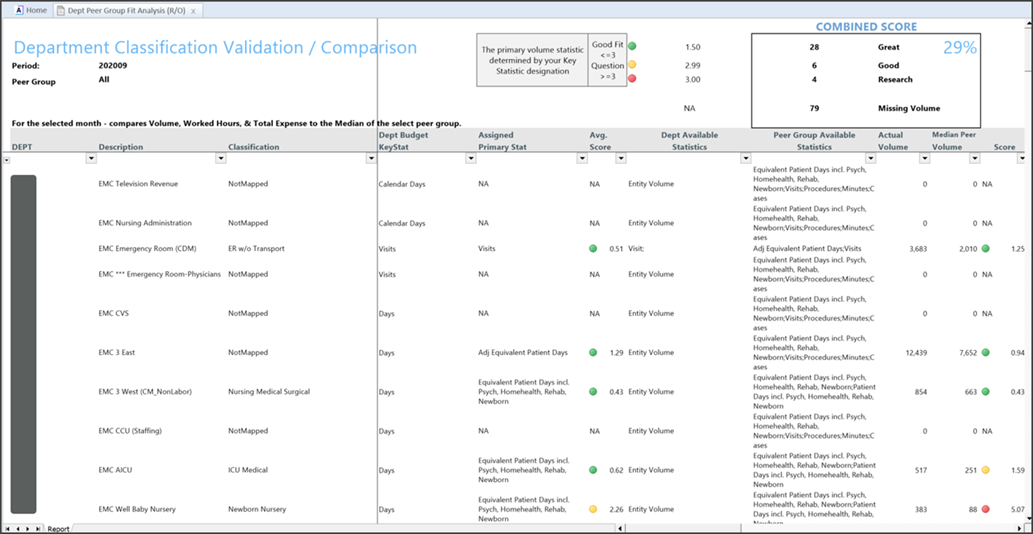
Features of this report
- Compares the following to the median of the selected peer group:
- Volume
- Worked hours per unit of service
- Expense per unit
-
Provides flags to determine if the peer group is a good fit
Access the report in Axiom Assistant
If you have administrative user permissions, access the report using the following path:
Admin > Admin Task Panes > Comparative Analytics Admin > Reports > Dept Peer Group Fit Analysis
If you do not have administrative user permissions, access the report using the following path:
Main > Navigation > Explorer > Libraries > Reports Library > Comparative Analytics Reports > Dept Peer Group Fit Analysis
Refresh Variables
Double-click Dept Peer Group Fit Analysis to open the Refresh Variables dialog, through which you can customize the data that appears in the report. The following refresh variables are available for this report:
| Refresh variable | Description | Required |
|---|---|---|
| Select Entity |
Click Choose Value, select the entity to assign to the report, and then click OK. |
Yes |
| Period Selection |
Click Choose Value, select the time period (month and year) in which to run the report, and then click OK. |
Yes |
| Select Peer Group |
Click Choose Value, select the peer group to associate with the report, and then click OK. |
Yes |
NOTE: To remove data from the refresh variables, click the Clear value icon (![]() ). When you select a value to assign to the report (Entity), use the filter field in the Choose Value dialog to customize the items that appear in a list.
). When you select a value to assign to the report (Entity), use the filter field in the Choose Value dialog to customize the items that appear in a list.
After you select the refresh variables, click OK to generate and open the report.
Report tab
The Report tab compares departments and peer groups as determined by the refresh variables.
